How to reset your headset so it's working properly
You may be putting on the headset and seeing the Mixed Reality Home Space:
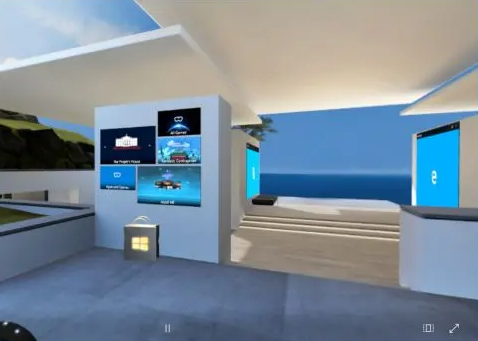
Or, you may be putting on the headset and seeing nothing at all:
Depending on the headset you're using, here are some steps.
Windows Mixed Reality Headset (HP Reverb, Samsung Odyssey)
1. Close the Embodied Lab desktop app 
2. Close Mixed Reality Portal on the Windows taskbar if it's already running. ![]()
3. Open the Windows Start Menu ![]() and type Mixed Reality. Now, select Mixed Reality Portal to launch it.
and type Mixed Reality. Now, select Mixed Reality Portal to launch it.
4. Once launched, you should see a headset status Ready on this screen:
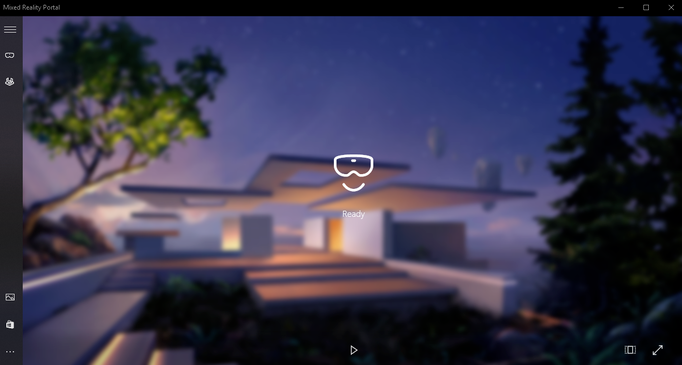
If you don't see a status, try clicking the pause button on the bottom of the window.
If you see a status that's not Ready status, try re-plugging the headset, or restarting the PC.
5. Mixed Reality Portal has reset. Try Launching Embodied Labs again.
If your headset is still not detected, try running the app as administrator: Right click the desktop icon and select Run as administrator.
6. Sign in, launch a module, and put on the headset.
Still having an issue? Please contact our support team.
Oculus Headset (Rift or Rift S)
1. Close the Embodied Lab desktop app 
2. Close Oculus on the Windows taskbar if it's already running. 
3. Open the Windows Start Menu ![]() and type Oculus. Now, select Oculus to launch it.
and type Oculus. Now, select Oculus to launch it.
If you only see a spinning/waiting icon, try hovering over the taskbar icon  and open the other Oculus window.
and open the other Oculus window.
Once open, you might see a red bar at the top. You'll need to complete this mandatory firmware update to continue using the headset.
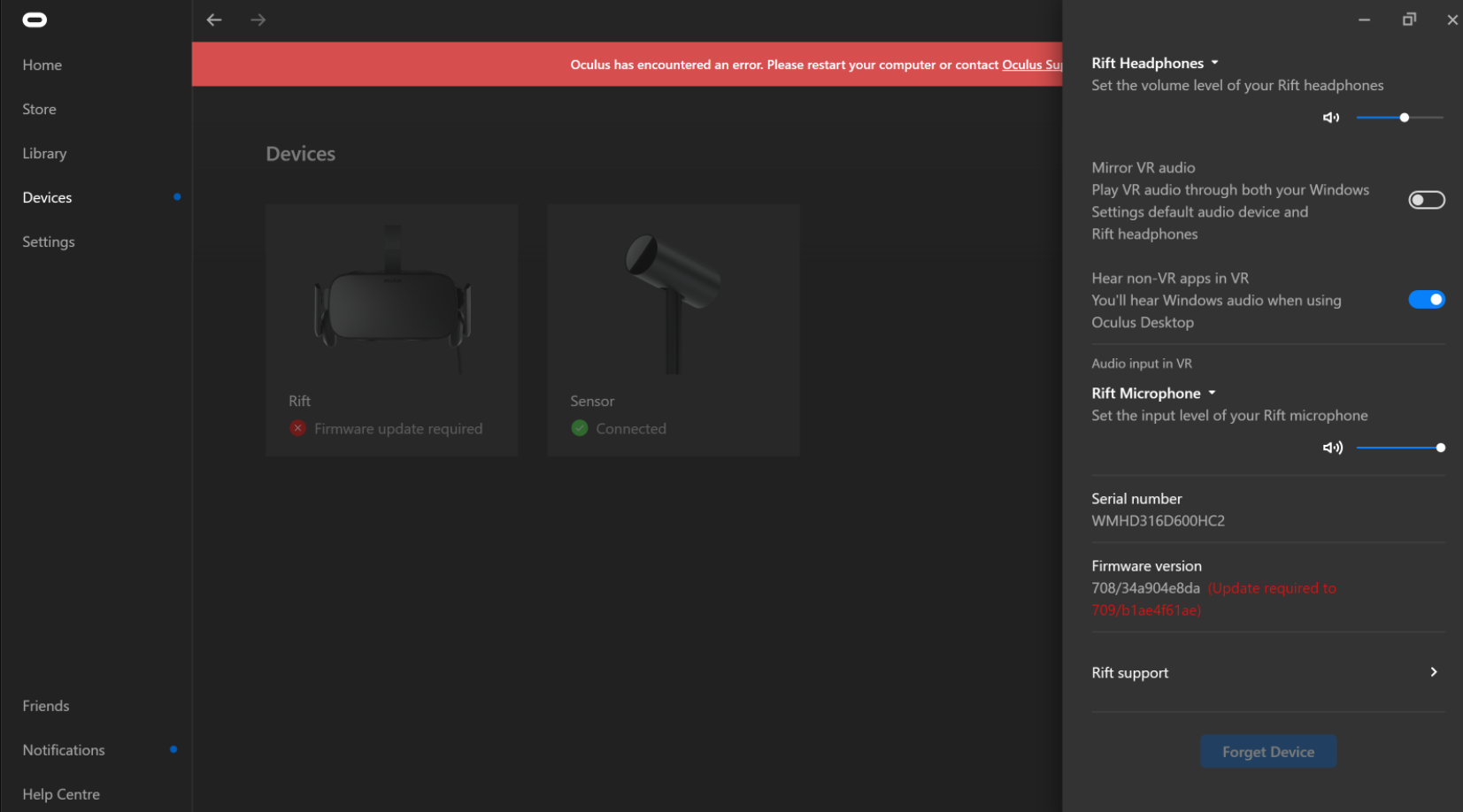
4. Open the Devices tab on the left side. Check the headset connection status, and re-plug any cables to address those.
If your headset is still not connecting, try restarting your PC.
5. Oculus has reset. Try launching Embodied Labs again.
6. Sign in, launch a module, and put on the headset.
Still having an issue? Please contact our support team.
