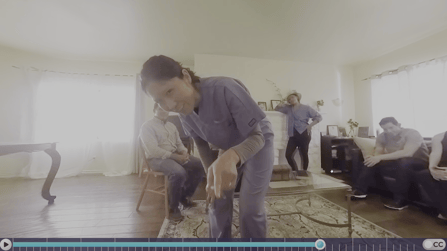Here's how to share the VR labs over Zoom or Teams video conferencing.
NOTE: The example given is Zoom, but the process for Teams is the same.
1. On a Zoom call, to share the introductory slides before each lab with your learners.
-
When you have the slide up on your screen that you want them to see, press the green "Share Screen" button at bottom middle
-
Choose to share "Embodied Labs Online - Brave"
-
Check the checkbox "Share sound".
-
Press the blue "Share" button at bottom right
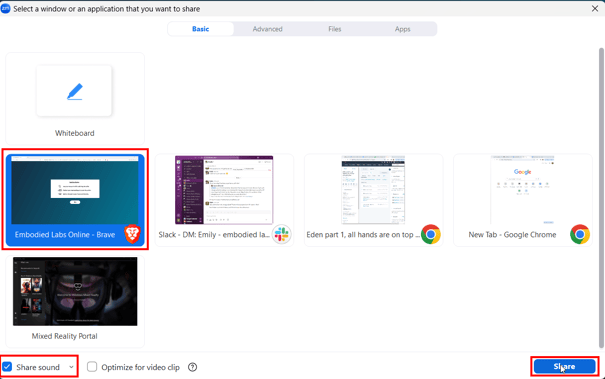
2. Once you've gotten to the "Instructions" page and are given the options of "360" and "VR":
- Select "VR" and allow it to load
- Before you hit the "Start" button, press F11 on your keyboard to put your browser in Full Screen. This will hide your browser tabs and address bar from the stream while you're in the experience.
Before Full Screen
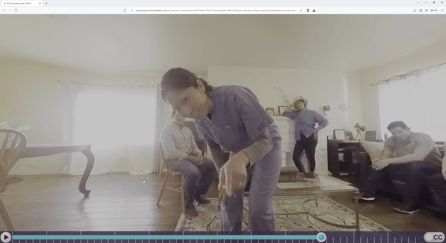
After Full Screen (Usually F11 on Windows and Control+Command+F on Mac)