Here are some steps to take if you see a “headset not connected” message.
Sometimes headset cables can become loose with usage over time, especially if a headset is being used and adjusted for the different heads of many learners in a short period of time.
1. Check the status in the Windows Mixed Reality screen

a. If instead of "Ready", you see “Please plug in your headset” here, this means the computer isn’t seeing your headset at all
-
- Check that all your cables are firmly plugged in.
- Check that power is reaching everywhere it needs to reach - see step #2 below.
-
- Try opening the Embodied Labs app anyway.
- Unplug the headset display cable (see #2b below) and plug it back in.
c. Check Windows Updates for any pending updates. If there are updates to do, run those updates.
2. To make sure power is reaching everywhere it needs to reach
a. Look for a lit up HP logo behind the rectangular Leap Motion hand detector on the front of the headset.

b. If that isn't lit up:
-
- Examine the cable that runs into the front of the headset.
- Take off the (magnetic) face pad from inside the headset.
(It’s where your eyes go when you put the headset on.)
-
- This video from HP Support shows what to do next.
- Gently pull the cable out, line it up with the space it goes into, and gently but firmly push it back in. There should be a small “click” or “pop” when it’s in place.
- This video from HP Support shows what to do next.
-
- Wait for the HP logo to come on.
c. If the headset is still not connecting:
- For HP Reverb G2 headsets (as pictured in our "How do I set up my VR kit?" video) there are three cables that reach down from the headset and plug into either the laptop or the wall socket.
- The cable that plugs into a wall socket has a power box in the middle. Check that the power box is receiving power by looking for a tiny glowing white light.
- If the light isn't glowing:
- The power box has a small on/off switch on it that can get accidentally pushed. Try pushing the switch, to see if the glowing white light comes back on when you do.
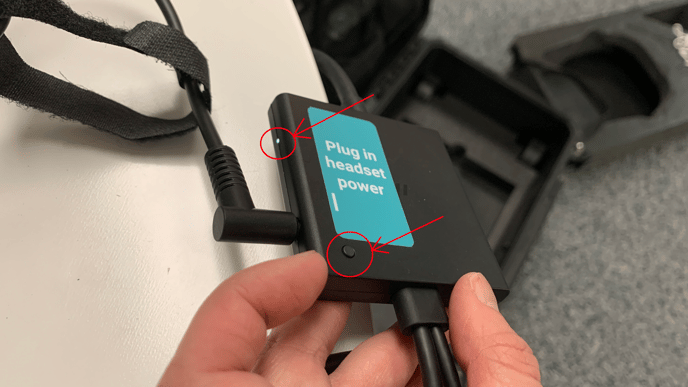
- Check that all the cables running into and out of the power box are well plugged into both the power box and into a wall socket or power strip.
- The power box has a small on/off switch on it that can get accidentally pushed. Try pushing the switch, to see if the glowing white light comes back on when you do.
- Check that your power strip is turned on, if you’re using one.
Still having an issue? Please contact our support team.
