Sometimes you'll see your PC has extra displays listed, but you don't have any external displays connected. While this normally doesn't effect your use of Embodied Labs, it can cause confusion with some windows.
To see these displays, right click your desktop and select "Display Settings".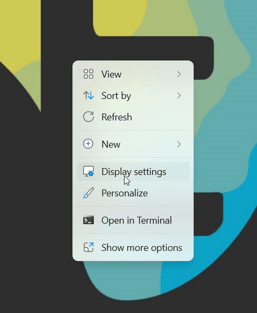
Your main display will appear as the box labeled "1". The rest of these displays are a result of Windows Mixed Reality. The rest of the displays will appear as "2", "3", and "4".
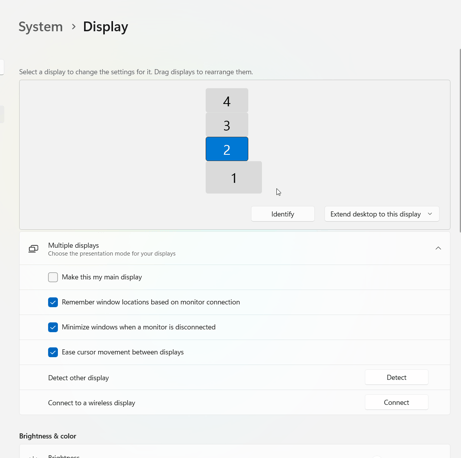
These displays can be disabled without disrupting your use of Embodied Labs. Select the monitors that you're unable to see (if you're unsure, press "Identify" near the numbered boxes, and disable all the numbers that you don't see). Next to the "Identify" button, there's the option that's likely set to "Extend desktop to this display", change this to "Disconnect this display".
Once all the screens have been disconnected, you're now good to use Embodied Labs.
