Here is how to get going with VR experiences through the EL Classroom App
NOTE: Running Embodied Labs in VR requires the installation of our app. If you are using your own laptop, please follow the instructions. If you have an Embodied Labs kit laptop, then the app has already been installed for you.
1. Double Click the Embodied Labs Icon
Start by running Embodied Labs Classroom from the desktop icon. This icon will start our application in the background, and also open Brave browser to the EL login screen.

2. Give the app permission to make changes to your device
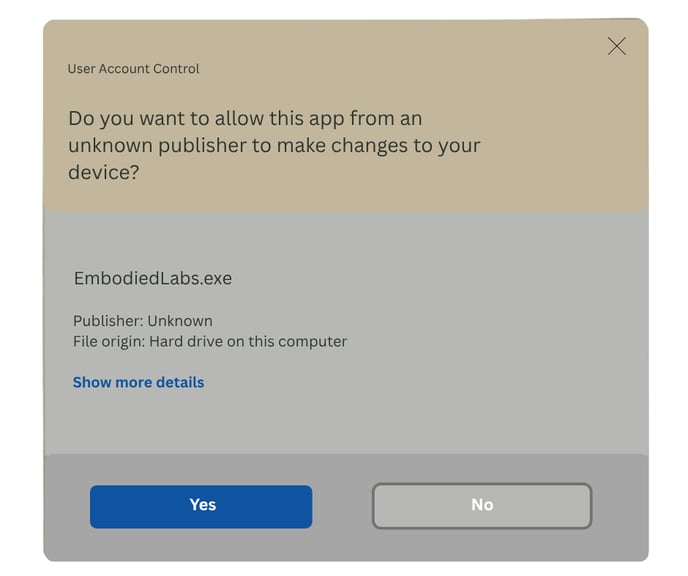
3. If this message appears, choose "Proceed to Localhost (unsafe). It is not unsafe. .png?width=688&height=522&name=brave_screenshot_localhost%20(1).png)
Next: Connecting Your Headset to the Wireless Network
.png?width=688&height=522&name=brave_screenshot_localhost%20(1).png)
