Here's how to run labs in VR in Embodied Labs 4.0
NOTE: Running Embodied Labs in VR requires the installation of our app. Your VR headset needs to be connected to the PC before you'll see the VR option.
1. Start by running Embodied Labs from the desktop icon. This icon will start our application in the background, and also open Brave browser to the EL login screen.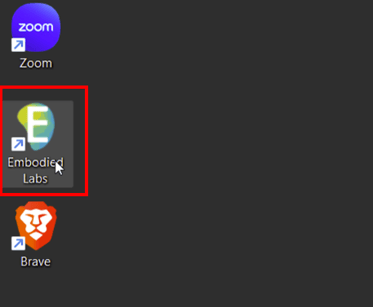
2. Sign into Embodied Labs
- Choose a lab
- Press "Start Experience"
- You'll see the "Instructions" page, and there you'll be given the option of "360" and "VR".
- Choose VR
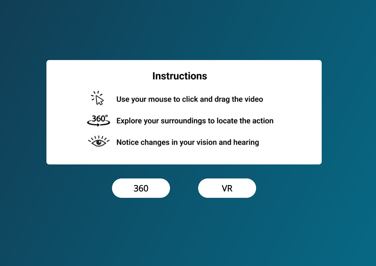
3. Once you've hit the "VR" button, it will load the lab.
- You'll see a "Start" button - select that.
- Put on your headset to see the "Thumbs up to begin" screen.
NOTE: If you're still not seeing the VR button, please consult our Troubleshooting Guide.
